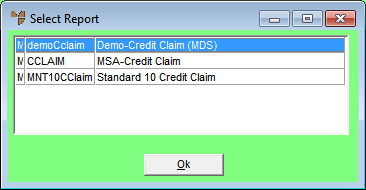
Use this option to print a credit note without processing it. You might do this, for example, if the credit note must be authorised before it is processed, or if you want to send it to the debtor to be returned with the goods to be credited.
This prints a credit claim form with the credit note details. The credit note is placed on hold until it is printed.
Refer to "Credit Note Creation Overview" for the steps involved.
Micronet displays the Select Report screen.
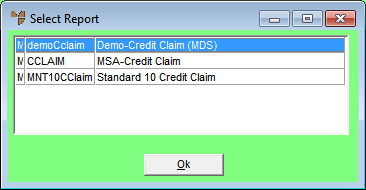
Micronet displays the Select Printer screen.

Micronet prints the credit claim and redisplays the Credit Creation screen. Your last five transaction numbers (including the credit note number) are displayed at the bottom left of the main Micronet screen. (2.8 feature)